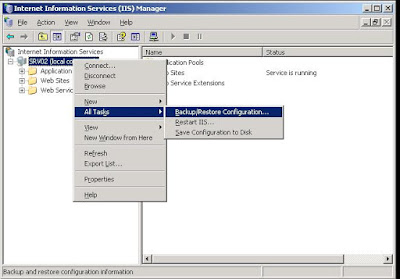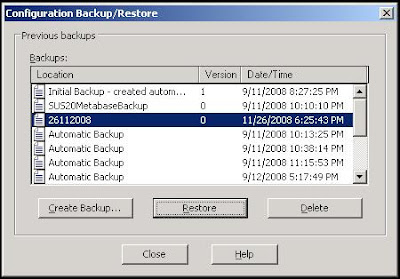1) What is Active Directory?
A central component of the Windows platform, Active Directory directory service provides the means to manage the identities and relationships that make up network environments. For example we can create, manage and administrator users, computers and printers in the network from active directory.
2) What is DNS? Why it is used? What is “forward lookup” and “reverse lookup” in DNS? What are A records and mx records?
DNS is domain naming service and is used for resolving names to IP address and IP addresses to names. The computer understands only numbers while we can easily remember names. So to make it easier for us what we do is we assign names to computers and websites. When we use these names (Like yahoo.com) the computer uses DNS to convert to IP address (number) and it executes our request.
Forward lookup: Converting names to IP address is called forward lookup.
Reverse lookup: Resolving IP address to names is called reverse lookup.
‘A’ record: Its called host record and it has the mapping of a name to IP address. This is the record in DNS with the help of which DNS can find out the IP address of a name.
‘MX’ Record: its called mail exchanger record. Its the record needed to locate the mail servers in the network. This record is also found in DNS.
3) What id DHCP? Why it is used? What are scopes and super scopes?
DHCP: Dynamic host configuration protocol. Its used to allocate IP addresses to large number of PCs in a network environment. This makes the IP management very easy.
Scope: Scope contains IP address like subnet mask, gateway IP, DNS server IP and exclusion range which a client can use to communicate with the other PCs in the network.
Superscope: When we combine two or more scopes together its called super scope.
4) What are the types of LAN cables used? What is a cross cable?
Types of LAN cables that are in use are “Cat 5″ and “Cat 6″. “Cat 5″ can support 100 Mbps of speed and “CAT 6″ can support 1Gbps of speed.
Cross cable: Its used to connect same type of devices without using a switch/hub so that they can communicate.
5) What is the difference between a normal LAN cable and cross cable? What could be the maximum length of the LAN cable?
The way the paired wires are connected to the connector (RJ45) is different
in cross cable and normal LAN cable.
The theoretical length is 100 meters but after 80 meters you may see drop in speed due to loss of signal.
6) What would you use to connect two computers without using switches?
Cross cable.
7) What is IPCONFIG command? Why it is used?
IPCONFIG command is used to display the IP information assigned to a computer. From the output we can find out the IP address, DNS IP address, gateway IP address assigned to that computer.
What is APIPA IP address? Or what IP address is assigned to the computer when the DHCP server is not available?
When DHCP server is not available the Windows client computer assigns an automatic IP address to itself so that it can communicate with the network computers. This ip address is called APIPA. ITs in the range of 169.254.X.X.
APIPA stands for Automatic private IP addressing. Its in the range of 169.254.X.X.
9) What is a DOMAIN? What is the difference between a domain and a workgroup?
Domain is created when we install Active Directory. It’s a security boundary which is used to manage computers inside the boundary. Domain can be used to centrally administrator computers and we can govern them using common policies called group policies.
We can’t do the same with workgroup.
10) Do you know how to configure outlook 2000 and outlook 2003 for a user?
Please visit the link below to find out how to configure outlook 2000 and outlook 2003. http://www.it.cmich.edu/quickguides/qg_outlook2003_server.asp
11) What is a PST file and what is the difference between a PST file and OST file? What file is used by outlook express?
PST file is used to store the mails locally when using outlook 2000 or 2003. OST file is used when we use outlook in cached exchanged mode. Outlook express used odb file.
12) What is BSOD? What do you do when you get blue screen in a computer? How do you troubleshoot it?
BSOD stands for blue screen of Death. when there is a hardware or OS fault due to which the windows OS can run it give a blue screen with a code. Best way to resolve it is to boot the computer is “Last known good configuration”.
If this doesn’t work than boot the computer in safe mode. If it boots up than the problems with one of the devices or drivers.
13) What is RIS? What is Imaging/ghosting?
RIS stands for remote installation services. You save the installed image on a windows server and then we use RIS to install the configured on in the new hardware. We can use it to deploy both server and client OS. Imaging or ghosting also does the same job of capturing an installed image and then install it on a new hardware when there is a need. We go for RIS or imaging/ghosting because installing OS every time using a CD can be a very time consuming task. So to save that time we can go for RIS/Ghosting/imaging.
14) What is VPN and how to configure it?
VPN stands for Virtual private network. VPN is used to connect to the corporate network to access the resources like mail and files in the LAN. VPN can be configured using the steps mentioned in the KB: http://support.microsoft.com/kb/305550
15) Your computer slowly drops out of network. A reboot of the computer
fixes the problem. What to do to resolve this issue?
Update the network card driver.
16) Your system is infected with Virus? How to recover the data?
Install another system. Install the OS with the lates patches, Antivirus with latest updates. Connect the infected HDD as secondary drive in the system. Once done scan and clean the secondary HDD. Once done copy the files to the new system.
17) How to join a system to the domain? What type of user can add a system to the domain?
Please visit the article below and read “Adding the Workstation to the Domain” http://www.microsoft.com/technet/prodtechnol/windowsserver2003/technologi /directory/
18) What is the difference between a switch and a hub?
Switch sends the traffic to the port to which its meant for. Hub sends the traffic to all the ports.
19) What is a router? Why we use it?
Router is a switch which uses routing protocols to process and send the traffic. It also receives the traffic and sends it across but it uses the routing protocols to do so.
20) What are manageable and non manageable switches?
Switches which can be administered are called manageable switches. For example we can create VLAN for on such switch. On no manageable switches we can’t do so.
KCC
The KCC is a built-in process that runs on all domain controllers and generates replication topology for the Active Directory forest. The KCC creates separate replication topologies depending on whether replication is occurring within a site (intrasite) or between sites (intersite). The KCC also dynamically adjusts the topology to accommodate new domain controllers, domain controllers moved to and from sites, changing costs and schedules, and domain controllers that are temporarily unavailable.
How do you view replication properties for AD?
By using Active Directory Replication Monitor.
Start--> Run--> Replmon
What are sites What are they used for?
One or more well-connected (highly reliable and fast) TCP/IP subnets. A site allows administrators to configure Active Directory access and replication topology to take advantage of the physical network.
Name some OU design considerations?
OU design requires balancing requirements for delegating administrative rights - independent of Group Policy needs - and the need to scope the application of Group Policy. The following OU design recommendations address delegation and scope issues:
Applying Group Policy An OU is the lowest-level Active Directory container to which you can assign Group Policy settings. Delegating administrative authority usually don't go more than 3 OU levels
http://technet.microsoft.com/en-us/library/cc783140.aspx
What are FMSO Roles? List them.
Fsmo roles are server roles in a Forest
There are five types of FSMO roles
1-Schema master
2-Domain naming master
3-Rid master
4-PDC Emullator
5-Infrastructure master
Logical Diagram of Active Directory ?, What is the difference between child domain & additional domain Server?
Well, if you know what a domain is then you have half the answer. Say you have the domain Microsoft.com. Now microsoft has a server named server1 in that domain, which happens to the be parent domain. So it's FQDN is server1.microsoft.com. If you add an additional domain server and name it server2, then it's FQDN is server2.microsoft.com.
Now Microsoft is big so it has offices in Europe and Asia. So they make child domains for them and their FQDN would look like this: europe.microsoft.com & asia.microsoft.com. Now lets say each of them have a server in those child domains named server1. Their FQDN would then look like this: server1.europe.microsoft.com & server1.asia.microsoft.com..
What are Active Directory Groups?
Groups are containers that contain user and computer objects within them as members. When security permissions are set for a group in the Access Control List on a resource, all members of that group receive those permissions. Domain Groups enable centralized administration in a domain. All domain groups are created on a domain controller.
In a domain, Active Directory provides support for different types of groups and group scopes. The group type determines the type of task that you manage with the group. The group scope determines whether the group can have members from multiple domains or a single domain.
Group Types
* Security groups: Use Security groups for granting permissions to gain access to resources. Sending an e-mail message to a group sends the message to all members of the group. Therefore security groups share the capabilities of distribution groups.
* Distribution groups: Distribution groups are used for sending e-main messages to groups of users. You cannot grant permissions to security groups. Even though security groups have all the capabilities of distribution groups, distribution groups still requires, because some applications can only read distribution groups.
Group Scopes
Group scope normally describe which type of users should be clubbed together in a way which is easy for there administration. Therefore, in domain, groups play an important part. One group can be a member of other group(s) which is normally known as Group nesting. One or more groups can be member of any group in the entire domain(s) within a forest.
* Domain Local Group: Use this scope to grant permissions to domain resources that are located in the same domain in which you created the domain local group. Domain local groups can exist in all mixed, native and interim functional level of domains and forests. Domain local group memberships are not limited as you can add members as user accounts, universal and global groups from any domain. Just to remember, nesting cannot be done in domain local group. A domain local group will not be a member of another Domain Local or any other groups in the same domain.
* Global Group: Users with similar function can be grouped under global scope and can be given permission to access a resource (like a printer or shared folder and files) available in local or another domain in same forest. To say in simple words, Global groups can be use to grant permissions to gain access to resources which are located in any domain but in a single forest as their memberships are limited. User accounts and global groups can be added only from the domain in which global group is created. Nesting is possible in Global groups within other groups as you can add a global group into another global group from any domain. Finally to provide permission to domain specific resources (like printers and published folder), they can be members of a Domain Local group. Global groups exist in all mixed, native and interim functional level of domains and forests.
* Universal Group Scope: these groups are precisely used for email distribution and can be granted access to resources in all trusted domain as these groups can only be used as a security principal (security group type) in a windows 2000 native or windows server 2003 domain functional level domain. Universal group memberships are not limited like global groups. All domain user accounts and groups can be a member of universal group. Universal groups can be nested under a global or Domain Local group in any domain.
What are the types of backup? Explain each?
Incremental
A "normal" incremental backup will only back up files that have been changed since the last backup of any type. This provides the quickest means of backup, since it only makes copies of files that have not yet been backed up. For instance, following our full backup on Friday, Monday’s tape will contain only those files changed since Friday. Tuesday’s tape contains only those files changed since Monday, and so on. The downside to this is obviously that in order to perform a full restore, you need to restore the last full backup first, followed by each of the subsequent incremental backups to the present day in the correct order. Should any one of these backup copies be damaged (particularly the full backup), the restore will be incomplete.
Differential
A cumulative backup of all changes made after the last full backup. The advantage to this is the quicker recovery time, requiring only a full backup and the latest differential backup to restore the system. The disadvantage is that for each day elapsed since the last full backup, more data needs to be backed up, especially if a majority of the data has been changed.
What is the SYSVOL folder?
The Windows Server 2003 System Volume (SYSVOL) is a collection of folders and reparse points in the file systems that exist on each domain controller in a domain. SYSVOL provides a standard location to store important elements of Group Policy objects (GPOs) and scripts so that the File Replication service (FRS) can distribute them to other domain controllers within that domain.
You can go to SYSVOL folder by typing : %systemroot%/sysvol
What is the ISTG Who has that role by default?
The first server in the site becomes the ISTG for the site, The domain controller holding this role may not necessarily also be a bridgehead server.
What is the order in which GPOs are applied?
Local, Site, Domain, OU